Key Manager provides you with the ability to generate self-signed multi-purpose RSA 2048 bit keys that can be used for both signing and protection. Although shorter key lengths are available compliant with international standards, Key Manager is pre-set to provide the maximum strength keys currently available. Keys generated using Key Manager are x.509 v1 compliant and may be exported in .cer format.
To generate a key:
From Key Manager select the 'Generate Key' icon
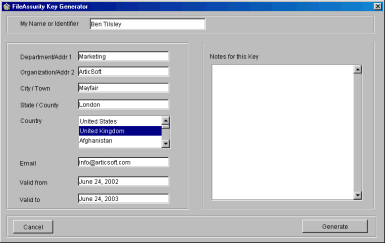
All the fields (apart from notes) must be completed. The information you enter here is used in the key generation process and will be available to people to whom the key is distributed. Key Manager remembers the information for the last key generated to reduce the amount of information you need to enter.
My Name or Identifier
Enter a 'friendly name' that is used to identify the key to you or other people. For example, 'Ben's key'. You can change the 'friendly name' you enter here after the key has been generated.
Department/Addr 1
Enter your department name (for example, 'Marketing') or line 1 of your address if you are not using this key for an organization.
Organization/Addr2
Enter your organizations name (for example, ArticSoft) or line 2 of your address if you are not using this key for an organization.
City/Town
Enter the City/Town where you or your organization reside.
State/County
Enter your State/County where you or your organization reside.
Country
Select your country from the pull-down list box.
Enter your e-mail address. For example, 'bentilsley@articsoft.com'. Take care to ensure it is correct as it may be used to contact you by the people you send the key to.
Valid From
This field is automatically filled in by Key Manager and is the date the key is created. This field cannot be modified.
Valid To
The date on which this key will cease to be valid. The system will prompt you with a date one year ahead which you can alter by entering a new date. Click here for guidelines on setting validity dates.
Notes for this key
You can enter any additional information you want associated with this key. This information is purely for you to help you identify the signing/protection key. For example, you may want to enter what you intend to use the key for. You can edit these notes at any time once the key has been added to your keystore.
Once you have filled in all of the fields, press
IMPORTANT NOTE
All the fields above must be filled in. Entering only spaces will cause a failure during key generation because the international standard requires valid content. You will not generate keys very often so please take the time to enter information correctly. If you have generated a key with incorrect information in it, delete it using Key Manager and generate a new one.
The key generation process creates unique keys based on information supplied by you and random numbers generated by ContentAssurity. Therefore, you can generate a key that has exactly the same information as a previous key but it will have a different key value. See FAQs for more information.